Thank you for purchasing our Flexs Q4!
Below we’ve outlined a few quick steps to help you get started with your new device.
Quick Start Instructions
Step 1. Power The Device
- Your Flexs Q4 is powered by the Screw Terminal located directly beside the network jack.
- The power supply input is Reverse Polarity Protected but will not operate unless connected correctly, correct polarity is labeled on the board.
- The Flexs Q4 requires a DC Input Voltage that is between 8 and 30 volts and capable of supplying at least 1 watt, do not exceed the maximum voltage rating.
Step 2. Connect the Network Jack to your computer or network
- Any Network cable can be used, the Flexs Q4 will automatically correct for crossover type cables.
- Your computer must have a static ip if you are connecting it directly to the Q4, if you are connecting the Q4 to a router or network you can ignore this as DHCP will be used.
Step 3. Connect to the Flexs Q4
- Using a web browser open the IP address shown on the devices LCD display panel, e.g. http://192.168.1.20 (Below Example)

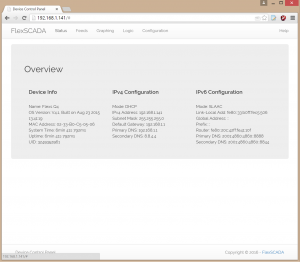
Step 4. Configure the Device
- After you connect to the device with your web browser you will see 5 tabs, Each tab’s function is outlined below
- Status tab displays system uptime, network and version info.
- Registers tab displays the voltages at each of the eight analog inputs and allows you to control the relay outputs.
- Graphing tab allows you to plot the analog input voltages or relay output states over time.
- Logic tab is where you configure the devices onboard logic, simple expressions can be setup to alter the state of an output based on the value of an input or timer.
- Configuration tab. This is where you label your inputs and outputs, setup default output states, configure network settings and more!
Default Device Configuration:
Input/Output:
- Analog Input Mode: Voltage Mode, Max +/- 60 volts
- Relay Outputs: Default state is ON for all eight outputs
Networking:
- IPV4: DHCP with a fallback address of 192.168.1.20
- IPV6: SLAAC with a fallback address of fe80::33:b0ff:fec5:506
- Username / Password: disabled by default, no login required
- Hostname: Q35325234321 (Number will change for each device but will always start with a ‘Q’)
